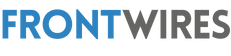Windows may simply not recognize it, and display an error message, such as “USB device not recognized”, or “The USB device you connected to this computer has malfunctioned and Windows does not recognize it”.
If you go to devise manager, you see the message “Unknown USB device (device descriptor request failed)”.

Here are the solutions to resolve this error:
- Check that the USB port is working
- Uninstall and reinstall USB drivers
- Change power settings
- Disable fast startup
- Update BIOS
- Restore the operating system
This error can have different origins: a driver problem, a software problem or a faulty component. We will see how to solve this problem step by step.
Check that the USB port is working
First, try using another USB port. This first manipulation is basic but can solve your problem, and will allow you to rule out a fault in the USB port itself.
Secondly, use a second computer, and connect your peripheral to it to verify that the problem comes from the peripheral, and not from the computer.
Software fixes
Windows Update
One of the first checks to make is to check that your version of Windows is up to date and that all updates (mandatory and optional) have been made. For it :
- In the start menu, click on “Settings”

- Then go to the “Update and security” section

- In the “Windows Update” section, check that no updates are pending. To be sure, you can also click on “Check for updates”.
- Then click on “Optional Updates” as these often include driver updates, which may be responsible for your issues.

Fix unrecognized device
In order to try to solve your problem simply, reconnect the USB device to your computer, and follow the steps below:
- In the search bar type “Panel”
- Then click on “Control Panel”

- Click on “Device and printer”

- Right-click on your device and select “Troubleshoot”. A window will open to detect problems preventing Windows from recognizing your device. Then follow the steps to apply the fixes found by Windows.
After these different steps, your device should be recognized.
You could perform the same actions if the problem occurs again on another computer.
Uninstall and reinstall USB drivers
If the previous manipulations did not work, you can try to uninstall the drivers, and let Windows reinstall them automatically. For it :
- Type “Device” in the search bar
- Click on “Device Manager”

- Go to “USB Bus Controllers”
- Right-click on all USB drivers, and click “uninstall device”

- Then restart the computer so that Windows automatically reinstalls all the drivers for your device.
Change power settings
Your problem may be related to your computer’s power management settings. So, to resolve it, follow these steps:
- Go to Control Panel
- Click “Power Options”

- Click on “Change Plan settings”

- Click “Change advanced power settings”

- In the window that opens, go to the “USB Parameter” category
- Expand the category “USB Selective Suspend Setting”
- Set the battery and plugged-in usage setting to “Disable”

- Restart your computer, and verify that the problem is resolved
Disable fast startup
If the previous methods did not work, we will try to solve the problem by disabling fast startup. Indeed, this one can cause problems of recognition of the peripherals external to the computer.
For it :
- Go to Control Panel
- Go to “Power Option”
- Click on “Choose what the power buttons do”
- Click on “Change settings currently unavailable” and uncheck the box “Enable fast startup (recommended)”
- Restart your computer, and verify that the problem is resolved.
Update BIOS
It is possible that the problem comes from the BIOS of your computer. To update the BIOS, you perform the following manipulations:
- Check your BIOS version by pressing Windows key + R simultaneously
- Type msinfo32 to access information about your computer
- You will find your computer’s BIOS version on the “BIOS Version/Date” line.
- Then check on the website of the brand of your motherboard, the latest version ois f the BIOS available.
- If you do not know the reference of your motherboard, open the command prompt as an administrator, from the search bar. To do this, type cmd in the search bar and right click to run the command prompt as administrator.
- Type “wmic” and “input”
- Then type “baseboard get product, manufacturer, version, serialnumber” and hit “enter”.
- When the motherboard update is downloaded, copy the file to a USB flash drive, and insert it into a USB port on your computer
- You will have to enter the bios of your computer, by pressing a specific key which will depend on the brand of the computer.
- Then run the firmware update utility for your Bios. The manipulation to be carried out will also depend on the brand of your motherboard.
System Restore
If your computer initially detected the device correctly, you can downgrade your system. You must have previously created a recovery point. For it :

- In the search bar type “Restore” and click on “Create a restore point”
- Then click on “System Restore”
- You then arrive at the restore utility. If you have multiple restore points, select the one your device was originally working on.
Check Power Supply Connection
This cause is not the most obvious to detect, but this type of problem can come from the power supply.
For it :
- Remove the plug from your power supply
- Reinsert power
- Restart your computer, and then insert the device