How to
An ever-slower computer that keeps shutting down and restarting, or displaying error messages and blue screens galore?
Dear gamers, it is quite possible that your RAM is faulty. Given the importance of memory, the problems encountered quickly become unbearable and ruin the experience, for example for gaming or streaming. Find out how to spot faulty RAM and what solutions are possible.
What is RAM and what is it used for?

RAM memory, also called random access memory, is a computer component in the form of one or more modules. With a capacity of several GB, the RAM stores crucial data for launching software . Thus, their execution by the processor is done more quickly, with more ease.
RAM is not to be confused with virtual memory. This is which Windows redirects data to if there is insufficient RAM. In other words, when the RAM starts to be overloaded, the RAM quickly becomes too…
What Are The Symptoms Of Faulty Ram?
RAM, it is understood, therefore plays a crucial role in the operation of the computer and the operating system. Quite logically, the signs of a defective memory can be spotted very quickly. On its operating system, Windows includes a feature for detecting insufficient or deficient RAM, and then sends you a notification. However, the function is not very successful, and therefore does not systematically detect problems.
The computer is slow

This is the most classic: the PC takes forever to launch the operating system and make the desktop functional. In the meantime, you’re forced to wait, since trying to launch new programs may just result in crashes .
Demanding software shows drastic performance drops, including for internet browsers (even more so when you have many tabs open at the same time!).
Switching from one program to another can therefore quickly become an ordeal. It can even hit the mouse cursor, which then freezes sporadically.
The PC displays error messages

You all know the BSoD (“Blue Screen of Death” ) . It pops up all of a sudden and shows us a big, depressing smiley 🙁 (sometimes it’s even downright written in code…).
The computer then gives an error code : ” IRQL NOT LESS OR EQUAL ” (a system or driver program does not have access rights to the memory”), “Memory_Management”, ” nvlddmkm.sys ” or even “MEMORY_IMAGE_CORRUPT” . They are also associated with numbers: for example, in the case of the IRQL NOT LESS OR EQUAL bug, it is the number 0x0000000A.
Some new programs won’t install
As usual, you want to install new programs, but strangely, the installation crashes and you are given no real reason. This may happen for some programs but not all, in which case it could also be compatibility issues .
Many corrupted files appear regularly
Some files that you run on a regular basis can suddenly become corrupt, and RAM can be the problem.
Computer Shuts Down By Itself

While you are engaged in a frenzied game of video game or watching your favorite movie in streaming, the PC turns off by itself. Like that, poof, without warning, sometimes restarting, sometimes not.
Crashes can also occur if a RAM stick fails . For example, the operating system is obviously a big piece to launch, and he the first can suffer. When you arrive on the Windows loading page (after the manufacturer’s logo, that of the OS), small circles turning in a circle indicate the loading. They can simply stop spinning (freezer), in which case a forced restart is necessary. Bugs and crashes can also occur when you run certain programs.
It should be noted that, as with diseases, symptoms can have several origins. For a PC that shuts down on its own while gaming , for example, it could also be due to power issues, overheating, or outdated software and drivers.
Note: some symptoms in common with other problems.
What solutions for a defective RAM?
We have seen together what should put you in the ear, but what answers can you give? You must first carry out a diagnosis of your device, after which you can opt for an adequate solution. Note that, in the case of insufficient RAM, the only “real” solution, ultimately, is to increase it.
1. Upgrade to Windows 64-bit

It seems to make sense, but you never know. In its 32-bit version, the operating system limits the space allocated to RAM to a maximum of 3 GB. Not great, especially when you play video games.
2. Check RAM Performance

From Windows, it is possible to see how full the RAM is. Right-click on the taskbar, then open ” Task Manager “. Then go to the ” Performance ” tab. Here you are detailed the different components with their respective performances and the solicitation rate, expressed as a percentage. When it comes dangerously close to 100% , there is then saturation of the RAM . As we know, it then temporarily flows into the virtual memory, overloading the system a little more.
It should be noted that this tab is generally useful for identifying aging equipment in relation to your use; this is for example the case for the processor or the graphics card.
To carry out a complete test from Windows, you can also in the search function of the taskbar “Windows Memory Diagnostic”.
3. Do a hardware test
If you have multiple RAM sticks, it is possible that only one of them is the cause of the problem, and thus interferes with the overall functioning of the RAM and the computer.
To test, shut down the computer and access the RAM. Remove a bar and restart the computer : if the performance is still as low, turn off the computer, put the bar back in and repeat the operation with the next one , and so on. If you notice an increase in performance (faster startup, no crashes, running software that did not launch or no longer, etc.), then this means that the bar in question is faulty. It will therefore have to be changed (see step 6).
4. Test your RAM with software
If the hardware test failed; if you don’t know how to access the bars; if you want more information: perform the test using open source software.
The most recognized is MemTest , today offering two solutions. The first, Memtest86+ , is both the most reliable and the most comprehensive. However, it must be launched from a device, such as a USB key or CD. The second, MemTest, is software that launches directly from Windows.
MemTest86+ launches an analysis of your RAM and identifies errors. It then displays them to you, in the form of clearly visible red lines.
5. Track error codes
When Windows displays blue screens of death, they are accompanied by a code. This is not just a reference for IT specialists: it also tells you the origin of the failure and the actions to be taken. If the problem occurs, write down the code in question (name and/or number), then go to the Bug Check Code Reference . If you don’t know the trick, use CTLR + F to search the page and save time.
6. Change and increase your RAM

Let’s face it, this is often the preferred solution once you have made sure that the problem is indeed a lack of RAM or a hardware problem. However, you must ensure that your new RAM is compatible with the motherboard, but also in terms of size, etc. If you are unsure of the choice and / or do not know how to mount and dismount the RAM, you are advised to go to a professional?
- Can you increase the RAM on a laptop?
Just like for a fixed computer, the thing is technically possible . However, many manufacturers solder the RAM sticks to the motherboard, in which case this is impossible.

If the RAM available to your device is then insufficient, all you have to do is change it. However, if the manufacturer gives you the opportunity to upgrade your hardware, arm yourself with patience, because changing a RAM module on a laptop is not an easy task for neophytes.
The structure being more compact than for a fixed PC, you will have to be careful not to damage the components and detect the RAM bars. Some manufacturers are thinking, fortunately, of putting a sign to make your job easier.
You will also be careful, as indicated above, to choose compatible bars, the easiest way being to take the original ones, but in a higher capacity for example.
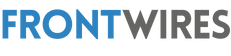


















![Graphics Card Not Detected? Here’s The Fix [Easy Guide] 25 Graphics-Card-Not-Detected](https://i0.wp.com/frontwires.com/wp-content/uploads/2023/07/Graphics-Card-Not-Detected.jpg?fit=1280%2C720&ssl=1)
![Mouse Not Being Detected in Windows 10 [Best Fixes] 26 Mouse-Not-Being-Detected-in-Windows-10.png](https://i0.wp.com/frontwires.com/wp-content/uploads/2023/07/Mouse-Not-Being-Detected-in-Windows-10.png.webp?fit=1200%2C628&ssl=1)


