Since the appearance of PCs, the mouse has been an indispensable part of the user’s panoply. Even when you have a touch screen, it is very difficult to do without it. And let’s face it, the best laptop pads will never replace a mouse, which is always more ergonomic and practical.
So logically, when our mouse lets go of us, we are immediately distraught. What to do when Windows no longer detects the mouse? Depending on the type of mouse and computer, the procedure to follow may vary a little. But, broadly speaking, the solutions to consider are often the same.
Summary of solutions when Windows no longer detects the mouse:
- Restart your PC
- Test the mouse on another PC
- Change USB Port ( Wired Mouse )
- Check that the USB port is working ( Wired mouse )
- Check the connection of your Mouse ( Wireless Mouse )
- Check Battery ( Wireless Mouse )
- Update drivers
Some preliminary explanations
In order to allow all our readers to solve this problem effectively, I must first make a few small clarifications. Indeed, depending on whether you have a wired mouse or a wireless mouse, and a desktop or laptop computer, the procedure will not be exactly the same.
Wired Mouse / Wireless Mouse
To begin, I would like to point out that, in the tutorial that will follow, I have tried as always to follow a plan allowing me to proceed in the order in order to optimize the efficiency of the repair. But the case of the mouse is a bit special… With a wireless mouse, in fact, the most common problems are different from those of a traditional mouse. I, therefore, recommend that you go directly to the steps that concern them (steps 5 and 6 ) and thus perhaps save some time.
Laptop / Desktop Computer
Another important point: your computer. Not having a mouse is always disabling, but the problem is much less serious with a laptop PC with a pad. Repairs can then be carried out as if nothing, or almost nothing, had changed. But with a desktop PC, it’s a different story!
If you have a desktop PC and your computer is on, first of all, you can restart or shut down your computer easily. For it :
- Press the Windows key on your keyboard.

- Using the arrow keys, go to the On/Off button.
- Restart your computer also with the arrows.
Your problem may already be solved this way!
If this is not the case, continue to follow our tutorial by using the keyboard if necessary.
Mouse Not Being Detected in Windows 10 – Working Solutions
Now that things are clear, we can move on to the explanations in order! As always, I made sure to optimize the chances of success, but do not hesitate to advance towards the point which interests you if you think of saving time in this way.
1. Restart your PC
In this kind of situation, the wisest thing to do is to simply restart your PC. As you may know, a simple restart can sometimes work wonders on a Windows PC.
Nothing rocket science here! Even if you have a desktop PC, you can restart your computer without a mouse. For it :
- Press the Windows key on your keyboard.
- Using the arrow keys, go to the On/Off button.
Select “Restart”.
![Mouse Not Being Detected in Windows 10 [Best Fixes] 9 Mouse Not Being Detected in Windows 10](https://web.archive.org/web/20220819081016/https://frontwires.com/wp-content/uploads/2022/07/Mouse-Not-Being-Detected-in-Windows-10.jpg)
If restarting did not correct the problem, note that here you can save a lot of time by leaving your computer on throughout the tutorial. You will be able to see if your mouse works again almost instantly. Indeed, the overwhelming majority of current mice are “Plug and Play”. Plug and Play is a system that allows Windows to use a device without having to restart.
2. Test the mouse on another PC
![Mouse Not Being Detected in Windows 10 [Best Fixes] 10 Test the mouse on another PC](https://web.archive.org/web/20220819081016/https://frontwires.com/wp-content/uploads/2022/07/Test-the-mouse-on-another-PC-1024x768.webp)
If restarting did not fix the problem, you should now check that your mouse is not simply broken. For that, it’s easy. Just plug the mouse into another PC!
If you don’t have another PC handy, you can continue reading and try the other solutions so you don’t waste time…
3. Change USB Port (Wired Mouse)
![Mouse Not Being Detected in Windows 10 [Best Fixes] 11 Change USB Port](https://web.archive.org/web/20220819081016/https://frontwires.com/wp-content/uploads/2022/07/Change-USB-Port.png)
Now let’s check the mouse connection. On older PCs, there were sockets specially reserved for keyboards and mice. They were PS/2 ports, round shapes, green for the mouse and purple for the keyboard. If your PC or mouse is outdated, try plugging your mouse back into its round green socket.
If your mouse is plugged into a USB, try changing the USB port. If it works, Windows will automatically spot your mouse, and it will work almost instantly.
Finally, note that it is better to avoid USB hubs for the mouse. USB hubs are small boxes for connecting several USB devices at the same time. A power strip, of sorts. If your mouse is plugged into a hub, plug it directly into a USB port on your PC.
4. Check that the USB port is working (Wired mouse)
If you have changed the USB port and your mouse is working again, it is better to check the status of the USB socket. It may be damaged. To start, try again to connect your mouse to this port, to verify that it was not a simple bad contact. If it still doesn’t work, try plugging in another USB device.
If you find that the USB socket is broken, please know that you can operate the warranty if necessary.
5. Check the connection of your Mouse (Wireless Mouse)
Normally, your problem should be solved if you have a wired mouse. If not, you can go straight to step 7.
But before that, here are two solutions to try if you have a wireless mouse.
So let’s start by checking your mouse connection. A wireless mouse is connected to a sensor directly connected to a USB port on the computer. To check the connection of the mouse, it is necessary to proceed a little in the same way as with a wired mouse.
If you know where your wireless mouse sensor is located:
- First, try plugging the sensor into another USB port.
- If your mouse works, you’re saved. Try again to reconnect the sensor to the previous port.
- If the mouse still does not work on the previous port, plug another device into that port.
- If the other device doesn’t work either, get your computer covered if possible.
If you don’t know where your wireless mouse sensor is located, you can look for a photo on its box or in the image section of a search engine by typing in the name of your mouse. In any case, be aware that they are relatively small, often dark in color, and that the brand of the mouse or its logo is usually engraved on them to make our life a little easier.
Just like wired mice, USB hubs are best avoided for wireless mice. USB hubs are small boxes for connecting several USB devices at the same time. If your sensor is plugged into a hub, plug it directly into a USB port on your PC.
6. Check Battery (Wireless Mouse)
![Mouse Not Being Detected in Windows 10 [Best Fixes] 12 wireless mouse battery](https://web.archive.org/web/20220819081016/https://frontwires.com/wp-content/uploads/2022/07/wireless-mouse-battery-1024x576.jpg)
The last thing to check with a wireless mouse is the battery. Yes, the simplest solutions are not necessarily the ones we think of first! Especially since sometimes a mouse doesn’t have enough battery to work even if it continues to light up…
If your wireless mouse is battery-operated, change them to check. If it is a rechargeable battery, recharge it long enough, at least an hour, to see if the problem was not simply there.
7. Update drivers
![Mouse Not Being Detected in Windows 10 [Best Fixes] 13 Update drivers mouse](https://web.archive.org/web/20220819081016/https://frontwires.com/wp-content/uploads/2022/07/Update-drivers-mouse.jpg)
If after all these techniques Windows still doesn’t recognize your mouse, you’re not in luck, let’s face it… There is still one last technique to consider, updating the drivers. But let’s say it right away, it rarely works with mice. The majority of mice are Plug and Play devices. This system allows Windows to use a device instantly, searching for drivers in a database automatically. But we never know! This may work for you, especially if it’s an advanced gaming mouse or an older model.
In any case, to update the mouse drivers, the method to follow is simple.
- Start by going to Device Manager by typing “Device Manager” in your Windows search bar.
- Look for your mouse. Usually, it’s at the bottom of the device list.
- Right-click on it and click “Update Driver”.
Fix your mouse with our help!
Logically, your mouse should work after all these operations. This type of error is rather easy to fix with the right method!
But we know it well, repairing your computer yourself takes time and some computer basics.
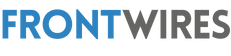






![Mouse Not Being Detected in Windows 10 [Best Fixes] 7 Mouse-Not-Being-Detected-in-Windows-10.png](https://i0.wp.com/frontwires.com/wp-content/uploads/2023/07/Mouse-Not-Being-Detected-in-Windows-10.png.webp?resize=750%2C536&ssl=1)
![Mouse Not Being Detected in Windows 10 [Best Fixes] 8 Buy JNews](https://frontwires.com/wp-content/uploads/2023/07/ad_728x90.png)










